Best iOS and Android Apps of 2012
How to Transfer Downloaded Movies into your iPhone, iPod, or iPad
How to Watch and Transfer Movies to Your iPhone, iPod, or iPad from a DVD
How to Sync Music Without Using iTunes
Top 5 iPhone Accessories
What's New in iOS 6?
iPad Mini: What's New?
Differences Between iPhone 5 and iPhone 4S
Best iPad Apps For Business Use
The iPhone 5 Review
The iWatch Features
Not many people know about the iWatch. To sum it up the iWatch is a a wristwatch that can be used like an iPod nano, but some extra features have been added. The iWatch is a must have device for those who need everything at one place. Apple have designed the iWatch is such a spectacular way that you can have a whole iOS device strapped to your wrist.
The iWatch has everything included, I know you won't believe this but the iWatch even has FaceTime. You can actually video call someone using your watch. That's awesome. And its not only FaceTime, it has WiFi and Bluetooth included as well. You can even take pictures with it. It has an 8 megapixel camera and HD video recording.
The iWatch has a 16 GB memory and you can store music and videos in it as well. It also supports some pre installed apps like Calender and Calculator. Another jaw dropping thing about the iWatch is that it has retina display. Yes, retina display!
Another great feature is that it has AirPlay. You can wirelessly connect it with your other handheld iOS device. Another great thing is that you can charge it wirelessly using WiFi.
The iWatch has a sleek aluminium body and comes with 8 different kind of straps. It is packed in a black box that slides to reveal this watch. The creator of this watch said that the iWatch is a 'jewel'. A sequel of the iWatch, the iWatch 2 is rumored to be getting designed. Let's see what new things will be added in this powerful iWatch series.
iPhone 5 Specifications
The iPhone 5 is being announced today
These two numbers are expected to mean '12' for September 12th ( today ) and '5' for the iPhone 5. Apple is also rumored to announce new iPod Nano, iPod shuffle, and iPod Touch. Another exciting thing is the release of iOS 6 with the new iPhone 5. It's all very exciting.
We can't wait for to get the specs of the iPhone 5. We have gathered all the rumors and you can get a good understanding of what the iPhone 5 is Here. It is rumored to be more slick with a larger screen display that is supposed to counter the large display of the Samsung Galaxy SIII. It's shape is also to vary a little from the 4S and is going to be the most trending after the announcement.
Even though the iPad Mini is not going to be announced today, it will be announced in October there is still so much hype for the iPhone 5. You can watch the announcement live or at San Francisco. The timings are 10:00 A.M PT and 1:00 P.M ET. Don't miss it. Almost everyone is waiting for this new release.
The iPhone 5 is said to be released in stores at September 21st but to be sure we can only tell after the announcement. We will post the Specs and review once it is released.
The Power of AirPlay
The Power of The Apple TV
What Is Apple TV?
Basically, Apple TV is a small rectangular device that can connect to your HDTV via an HDMI cable to add new features and improve quality. This is another successful release by Apple. Through Apple TV you can watch movies, view photos, listen to music, and much more. It's endless entertainment. Apple TV supports AirPlay, which is one of the new features introduced by Apple along with the Apple TV. You can view anything from your iPhone, iPod, and iPad on your HDTV all because of Apple TV. You're just clicks away.
The Apple TV is a small device that holds tremendous power. Just connect it to your HDTV and it will sit on the table or in the cabinet making no noise at all and taking even less power than a light bulb. It enhances your experience in all possible ways. It comes with a remote too so that you can easily do whatever you want with it! Setting up Apple TV takes just seconds. All you have to do is connect the HDMI cable to your HDTV and start streaming. Apple TV will do everything with your Wi-Fi network. You can also control Apple TV from your iPhone, iPod, or iPad with AirPlay!
What Does Apple TV Support:
5 Time Saving iPhone Keyboard Tips, Tricks, and Shortcuts
Find Your Lost iPhone using Find my iPhone
Improve Photo Quality for your iPhone, iPod, or iPad
Best Winterboard Themes
Life is all about customization and your life goes according to you. You can change it any way you want. In the same way, once you jailbreak your device and get winterboard, you can start customizing your device to the fullest into any way you want. You can choose the background wallpaper on the homescreen, choose the front cover of different apps, and change the sounds. Change it however you like.
Best Websites For Free iPhone RIngtones
Some time or the other, you will get bored with ringtones and would really really want a change. Everyone wants change. You might be in the state where you just can't decide which ringtone to set. Or you think that the ringtones you have are just not right. Ask no more, keep reading and have all your answers solved.
The Power of FaceTime in iPhone, iPod, and iPad
The Power of iMessage in iPhone, iPod, and iPad
iMessage has proved to be another awesome feature released in Apple Devices along with Siri and iCloud. iMessage is just like BBM (BlackBerry Messenger) but it is between Apple Devices. It works through WiFi or your 3G network. This is a much better than texting and it's recommended that you use iMessage between all your friends that have Apple Devices.
The Power of iCloud in iPhone, iPod, and iPad
Best Siri Alternatives For Android
The Power of Siri in the iPhone
Apple Sues Samsung for Copying iPhone and iPad
Unlock iPhone with O2
Secret Feature: Moving and Deleting Apps
What you Should Do if your Device Crashes
The New iPhone 5 Rumors and Expectations
How to use VPN on iPhone, iPod, and iPad
The use of VPN is especially efficient while using an iphone. The phone allows you to have access to the services. The VPN acts as an encrypted internet provider with a firewall that conceals the identity of its user, helps the user to unlock or bypass restricted firewalls, also access sites that have regional restrictions.
The New iPad 3 Review and Specifications
Specifications:
1. Models:
2. Size and Weight:
3. Storage:
4. Display:
Chip:
Wireless:
Cameras, Video Recording, and Photos:
Battery And Power:
Jailbreaking iOS 5.1 - Step by Step Guide
How to increase System Performance-iPhone & iPod
Advantages and Disadvantages of Jailbreaking
Advantages ( Pros ):
Disadvantages ( Cons ):
Conclusion:
Best Apps and Games on the App Store
The places where you can most likely find these apps and games are on the app store and installous. For some useful apps look at the list below.
Popular Apps:
4. CNN : The best news app. Get all the latest news from all over the world through this great app.
5. NetFlix : Want to watch movies? NetFlix will show you them but the movies are paid.
6. ImDb : Another great app for movies. Some movies are paid and others are free. This includes trailers.
7. Google Earth : It will give you everything related to maps and you can see the whole world and features.
8. Amazon : Online market for buying and selling. Everything can be sold or bought.
9. Photoshop Express : Edit your photos. Apply different sketches and add more features to your photo.
10. Skype : Free messaging and calling between skype accounts. The best IM app in the world!
11. Crackle : Watch movies absolutely for free!
12. Talking Tom : An awesome app that has a cat known as Tom. Tom will repeat whatever you say and will mock you. You can also play with Tom. A great little addicting app!
Popular Games:
16. Where's My Water
17. Cut The Rope
18. Infinity Blade II
19. Temple Run
20. Tap Glider
These are one of the best Apps and Games that you can find and install on your iPhone, iPod, or iPad. To get the most out of your device, try all these apps and then see which ones suit you!
- Shahmeer
Secret Feature Screenshot - iPhone, iPod, and iPad
Winterboard and Themes - iPhone & iPod
To be exact Winterboard is a software which allows you to download different themes that perfectly suit and fit with your iPhone/iPod. Winterboard will be installed through Cydia. All the themes etc. will also be downloaded through Cydia. To download Winterboard follow the steps below.
1. Launch Cydia and then go to the Cydia Search. Type in Winterboard and then wait for the Search Results. Tap the winterboard application and then install it. Once it installs, Cydia will restart.
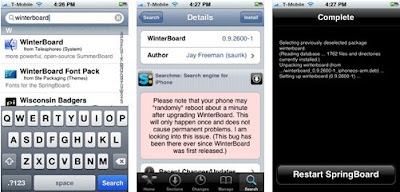
2. After installing Winterboard, then you will want to install the different themes that work with Winterboard. Go to sections at the bottom of the screen and then scroll down until you see Themes ( Apps ), Themes ( Battery), Themes ( Complete ), Themes ( Keyboard ) etc.
3. Now you can select any theme of your choice. Go to any one of these categories and preview the various themes. Look at the screen shots and choose the one you like best. Then tap on it and install it. Once it's done, you can close Cydia unless you want to install more than one theme.
4. Now you have to launch Winterboard. You can either launch it from the home screen or going through Settings. Open Winterboard and then you will see the different themes that you have installed. Tap on any one of them and it will be applied. Go back and then restart Springboard ( on the top right ). Once it restarts you can see the new theme applied.
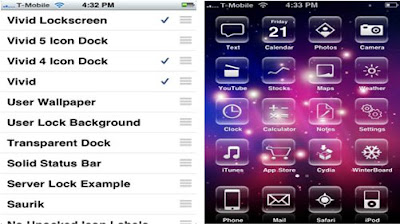
If you want to disable or change a theme you can do it from inside the Winterboard app by tapping a new theme for it to be applied or in case of disabling Winterboard you can turn off Winterboard from inside the app.
Follow and Subscribe to me for more tutorials about the two devices iPhone and iPod.
- Shahmeer Khan
How to reboot your iDevice when you have forgotten your passcode
Follow the steps below and then your device will go into recovery mode. The only way to get your iPhone or iPod is to put it into recovery mode.
1. Disconnect your device from your computer but leave the USB cable plugged in.
2. Launch iTunes
3. Press and hold the sleep button ( on the top ) and the Home button ( in the bottom middle ) and keep holding them. If the ' Turn off Power' screen comes ignore it and keep on holding the two buttons. After you do this your device will go off itself.
4. While holding the two buttons connect your device with the USB cable which should be plugged in into your computer. This will make your device turn on but don't leave the Sleep and Home buttons.
5. Keep holding them until a notice opens up on iTunes telling you that your device is in Recovery Mode.
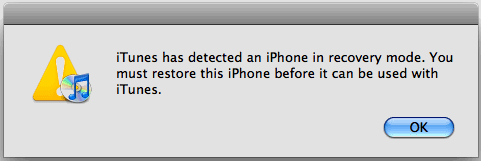
Now that it is in Recovery mode you have to restore the device.
6. From the summary in iTunes restore your iPhone/iPod
You have successfully restored your device. This means that everything has been erased, including your password. Once the restore is done you can sync all your media from iTunes back into your device. If you don't want to erase all the files during the restore, it is impossible. Completely impossible. You have to restore it which erases everything from your device.
Follow and Subscribe to me for more tutorials and for more help about these apple devices.
- Shahmeer Khan
Also visit s4344.blogspot.com and s3344.blogspot.com
For Top News and stories go to topnewsnstories.blogspot.com
How to sync into different iTunes without erasing all data-
If you connect your iPhone or iPod into a different computer with a different iTunes, you will be asked for a sync but the catch is that all the data on the device will be erased. If you don't want to erase the data, but still transfer all the songs into the different iTunes, follow the steps below.
1. Go to www.getsharepod.com/ This will then allow you to download a software that is called 'Sharepod'. To download it from the site click 'Get Sharepod' on the bottom of the page. A new page will open and then you click download.
2. Choose where you want to save the file and save it. Once it downloads, unzip or extract the file to your desktop.
3. Go to iTunes and then a pop up will be shown regarding your device. Close all the windows that are related with iTunes including Sharepod ( if it is open ).
4. Now go to where you had extracted or unzipped the Sharepod files. From there, open the file that says sharepod.exe
5. Open that and you will see all your devices songs and videos up there. Highlight the ones you want to copy to your PC. Highlight those and then click the button in the top right corner that says ' Copy to PC ' Then select where you want to copy all those to.
6. Once they are all copied you can close Sharepod and then open the folder in which you had copied all the files. From there you can then put your songs and videos into iTunes. If you want to learn about transferring songs to iTunes click Here. Now you are done!
This is the easiest way to copy files from iPhone/iPod to computer. Many people buy new computers and want to have the same iTunes over there. Tell them to visit this site! Some people want their friends to have all the songs from their iPod into their friends PC. This method will work perfectly.
Follow and subscribe to me to learn more about these apple devices.
- Shahmeer Khan
How to Sync iPhone & iPod with iTunes
1 Search the file that you want in the Search Box
2 One the files open up, click on any one of them
3 A new window will open and you will have to wait for a specific amount of time ( 20-40 seconds)
4 Once you wait, it will say click here to download. Click there and a new window will open
5 That window will have two options, Run and Save. Choose save and then choose where you want the file to save inside your computer ( in a certain folder )
Jailbreaking | Cydia | Installous iPhone, iPod, and iPad
What is jailbreaking exactly? Jailbreaking is when your hack your device and allow it to get apps on the appstore for free by third party softwares. It is a fairly easy process and I will guide you through it. There are various methods of how to jailbreak your device but I will tell you the most easiest and safest way to do it. Some people say that jailbreaking is a big risk but through this method it is perfectly safe. This whole process will be through your iPhone or iPod, there is no use of computer.
First of all, open up the Safari Web Browser through your device. Once you have that done go to www.jailbreakme.com/. The next step is extremely simple. There will be a big button there saying 'Jailbreak Me.' Go ahead on that and suddenly you will start the jailbreaking process. You will have to wait for around 10 minutes. The page will tell you how much of your jailbreak is complete. After the jailbreak completes you will be given a choice from three different softwares to choose from for installment. These three softwares are necessary for the jailbreak so don't navigate away from there. The most recommended software and the commonly used software, Cydia is the one that you should choose. It is the safest and it is the ONLY one that I ever used. Wait for Cydia to install, it will be installed as an app.
Check Out Video:
After that Cydia will take a little while to load up. Once its done and loaded you will see a bar on the bottom of the screen. Over there you will see manage. Go on manage and then a new page will open. From there go to Sources. There will be an edit button on the top corner. Touch that and then choose add. After that a box will appear. In that type http://cydia.hackulo.us and then choose Add source. This will open up a new page and then you should choose 'Add Anyway' this is a trusted website by users all around the world. Then Cydia will update it's sources. Once that's done then we move on to the next step.
UPDATE: Installous has now permanently shut down and is no longer working. You will have to install an alternative and the best alternative to Installous is AppCake. Learn how to get AppCake from here. If you want to know why Installous shut down then view this article here.
Now we have to install the third party app Installous. Installous will allow us to install all the paid apps on the appstore for free, 100% FREE! To download Installous. But before that you also have to install AppSync. You can find that from the Cydia search and then install it. Once that's done the data will reload. After that in Cydia search type Installous and install the Installous app. Once it has completely installed press the home button. You will see Installous on one of your devices pages. Now you have successfully jailbroken your iPhone or iPod and now can download anything you want from inside Installous!!
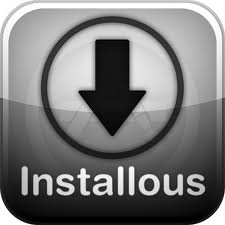.jpg)
This is the easiest way for jailbreaking. For more Tutorials follow and subscribe to me and I will give you guides like this one on more related topics!
How to install apps from the app store- iPhone and iPod Tutorials
Last time I told you about the two popular devices, the apple products, iPhone and the iPod. Now I am going to tell you about how you can install spectacular apps from the inbuilt app store. To get apps from the app store, you need to have an iTunes account first which can be made from the device or from your computer. For making iTunes, you will need to give your name, address, and PayPal email. PayPal is the method of paying for all the paid apps. After you make an iTunes account, you are then ready to install various apps from the app store.
Now the process to install apps is very very easy. One you open the app store you can see a search box at the top and different categories under the search. Apps are applications which can be either games or anything else regarding use in daily life. Most of the apps are to be paid but there are some exceptions and you can get apps for free, but even then you need an iTunes account. If you have any specific app in your mind, you can search it in the search box or if you want to browse the store, go to the different categories listed above. You can also choose categories likes Top 25, Top grossing apps, and Top free apps. Choose them and then see all the apps according to their ratings.
Now what do you have to do once you like an app and want it? Touch the arrow once you open up the description for the app. That will lead to the downloading and installing of the app. You won't see anything happen there immediately, but if you press the home button you will see an app getting downloaded on the main screen. That will be the app that you had chosen. There will be a small bar under it showing you how much of the installment has completed and how much is still left. Once the bar finishes, your app can be started. How did you pay for the app? Your payment had been automatically made by PayPal when you chose to install. You can get as many apps as you want as long as you have money in your PayPal account!
This is a very easy and rather simple method. Follow me and subscribe to see more tutorials about these two fabulous devices. In my next post I will post about how to jailbreak your device.
Reasons to Buy an iPhone, iPod, or iPad
First of all let me explain you the difference between an iPhone, iPod, and iPad. iPhone,iPad, and iPod have the same software, hardware, and firmware. They are almost the same thing. They are devices that can play and store multimedia, surf the internet, and play or use different apps which are downloaded from the inbuilt appstore. The only big difference between these devices is that an iPhone has the ability to make calls and send and receive text messages like a regular cell phone, but the iPod has this ability missing. The iPad is simply just a bigger iPod. An iPod is unable to call, send, and receive text messages. In an iPod and iPad you are not able to insert a SIM card unlike the iPhone. And iPhone is a regular cell phone with an inbuilt iPod.
Why has Apple Inc created this difference between these devices. This has not really been explained anywhere but it's obvious that some parents don't want their children to have phones with them, but at the same time they want their kids to enjoy the marvelous features that these apple devices hold. In many areas, an iPod is much cheaper than an iPhone too but an iPhone and iPad price are nearly the same. This is also a major reason why Apple Inc. has created a difference between these devices. Otherwise, these advices are the same from outside and inside. The iPhones and iPods have the same models and they have started from 1G and now have reached 4G ( G stands for generation ). iPods had started way before an iPhone came out but they were mainly used as MP3 players ( e.g iPod Nano ).
These devices hold tremendous abilities and can easily attract users from all around the world to get their hands on it. The iPhone is one of the best selling smart phones today. From these devices you can play multimedia ( songs, videos and photos ), play games after installing, and use different useful apps that help and make ones daily life easier with cool apps such as alarm clock, notes, email and with its inbuilt internet browser, Safari. You can also download other cool apps from the inbuilt apple appstore and each app will have its own spectacular purpose.
The iPhone, iPod, and iPad are very expensive devices and many people can't afford them that easily. If you legally use these devices, by downloading multimedia and apps they can take a lot of money from you. But if you use them illegally then you can get paid multimedia and apps for free by Jailbreaking ( hacking your device for free downloads )
Subscribe to me by using the subscribe link in the right sidebar and check out my new articles the minute they are released.
Comments
About Me
Find Other Articles
-
▼
2012
(44)
-
►
August
(12)
- 5 Time Saving iPhone Keyboard Tips, Tricks, and Sh...
- Find Your Lost iPhone using Find my iPhone
- Improve Photo Quality for your iPhone, iPod, or iPad
- Best Winterboard Themes
- Best Websites For Free iPhone RIngtones
- The Power of FaceTime in iPhone, iPod, and iPad
- The Power of iMessage in iPhone, iPod, and iPad
- The Power of iCloud in iPhone, iPod, and iPad
- Best Siri Alternatives For Android
- The Power of Siri in the iPhone
- Apple Sues Samsung for Copying iPhone and iPad
- Unlock iPhone with O2
-
►
June
(11)
- How to increase System Performance-iPhone & iPod
- Advantages and Disadvantages of Jailbreaking
- Best Apps and Games on the App Store
- Secret Feature Screenshot - iPhone, iPod, and iPad
- Winterboard and Themes - iPhone & iPod
- How to reboot your iDevice when you have forgotten...
- How to sync into different iTunes without erasing ...
- How to Sync iPhone & iPod with iTunes
- Jailbreaking | Cydia | Installous iPhone, iPod, an...
- How to install apps from the app store- iPhone and...
- Reasons to Buy an iPhone, iPod, or iPad
-
►
August
(12)

















